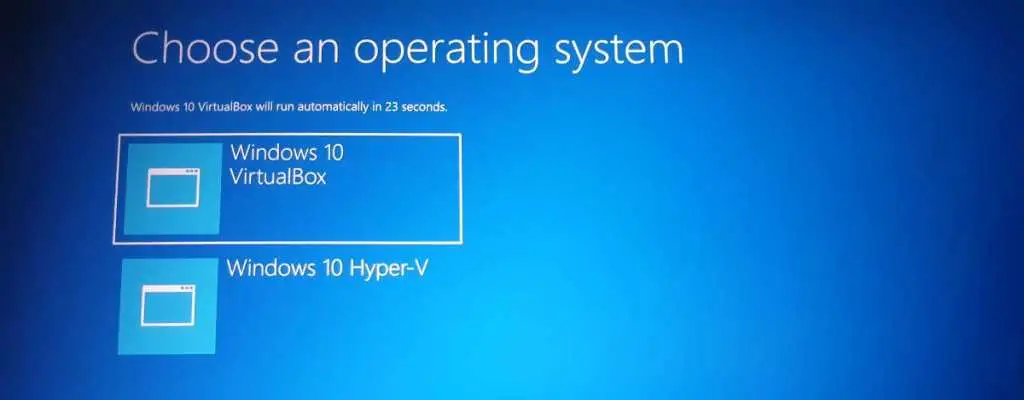
Hyper-V
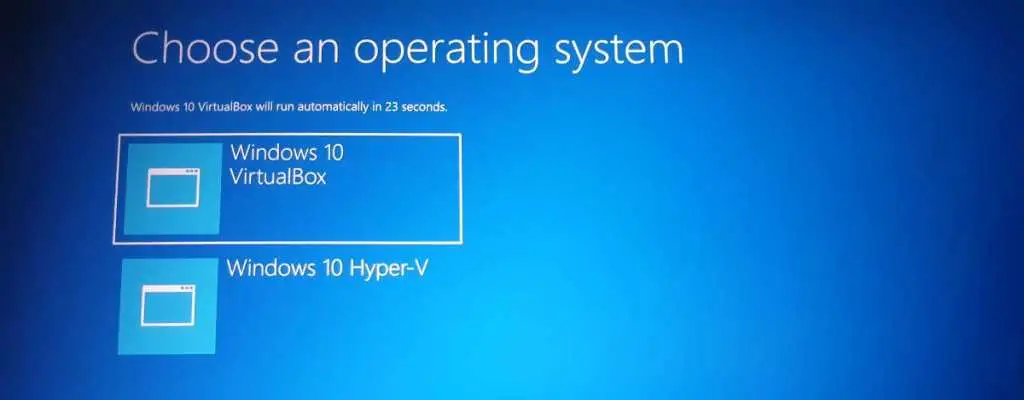
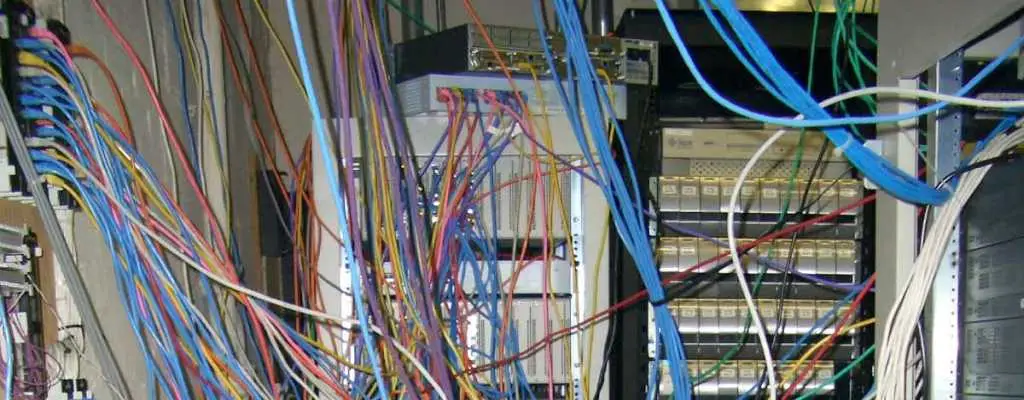
How To Fix Slow DNS Response and Page Loading with Hyper-V Default Switch
In my move away from VMware workstation I’ve been using Hyper-V more and more for virtual machines but I’ve come across a problem only recently. DNS resolution and internet browsing is noticeably slower with many pages not being able to be viewed at all. So after much frustration I decided to tackle this problem today and I found something unexpected.
Along with the new Fall Creators Update released at the tail end of 2017 is a new Hyper-V NAT switch called Hyper-V (Default Switch). This switch by default takes up an IP address on the 172. network (in my case 172.28.111.0/28) and provides a DHCP service to virtual machines connected to it. So no more static IP configuration. A big plus.

Convert VMware VMDK to Hyper-V VHDX
There are tools such as Solarwinds V2V that convert from one virtual disk format to another. However I wanted to see if it was possible to convert disk formats with PowerShell. You can do it. With Microsoft tools. But unfortunately not directly.
The Microsoft Virtual Machine Converter is Microsoft’s version of the VMware Virtual Machine Converter. However Microsoft’s tool will not allow you to convert VMware Workstation virtual machines directly and instead forces you to convert the hard disk in PowerShell and setup the new virtual machine in Hyper-V directly and attach the newly converted virtual hard disk.