Windows 10 Media Creation Tool Hiccups - Something Happened?!
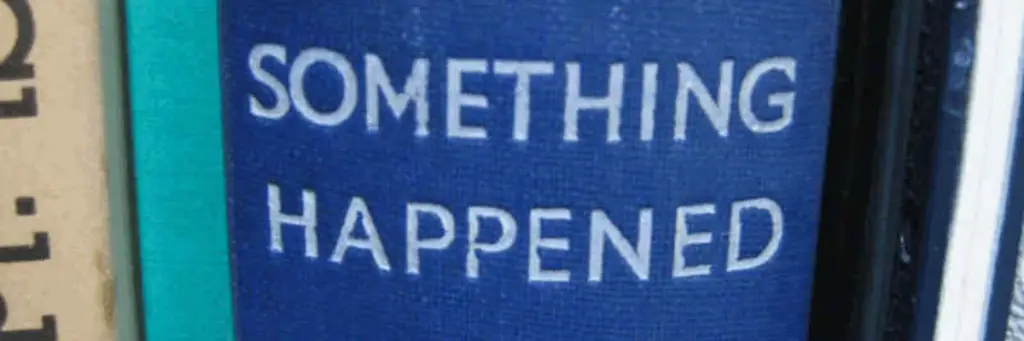
If you’ve run the Windows 10 Media Creation Tool from Microsoft you may well have run into the infamous and cryptic Something Happened error. Don’t feel alone. The internet is awash with people who are in the same frustrating boat you are in.
If you’ve been unlucky enough to see this message then rest easy. Microsoft recently updated their Windows 10 Media Creation Tool and it now provides at least an error code. Microsoft has clearly heard some voices as the error code is a new update to the tool, it was absent before 6 August 2015, but it’s still just that - an error code - no explanation about what the real error is.
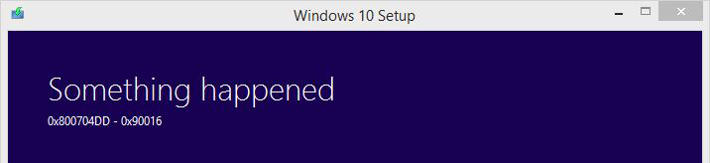
During my research to find a fix for my problem, I came across many other wide ranging issues. I’ve put together a list of the most common ones I found. Fingers crossed one of them works for you! Let me know by adding a comment below.
Before you start with the Windows 10 Media Creation Tool.
Before you start using the Windows 10 Media Creation Tool follows these steps:
- Your current operating system must be activated;
- Disable any anti-malware software you have. I know I know, I’ve never had it cause me an issue either, but humour me. It has caused people problems in the past and it’s always better to disable it and rule it out as a problem than to waste time wondering if it is;
- Before you do a clean install of Windows 10 you must perform an upgrade from your current operating system. Once you have performed the upgrade you must make sure that Windows 10 is activated. This will link your Windows 7 or 8 key with your Windows 10 one and allow you to clean install again and again on the same computer in the future. If you don’t perform an upgrade to Windows 10 first your clean install will not activate and you will have to install your old operating system again and perform an upgrade to Windows 10;
You can download Windows 10 Home or Windows 10 Pro (including N and K versions) using the tool. However you can only upgrade to your equivalent Windows 10 version:
| Windows Version | Windows 10 Equivalent |
|---|---|
| Windows 7 Starter, Home Basic, Home Premium | Windows 10 Home |
| Windows 8.1, 8.1 with Bing | Windows 10 Home |
| Windows 7 Professional, Ultimate, Windows 8.1 Pro | Windows 10 Pro |
How do you get the Windows 10 Media Creation Tool?
If you don’t already have it you can download the Windows 10 Media Creation tool from Microsoft directly or walk through the process step by step using their wizard.
The ‘almost works every time’ solution …
The issue that seems to be behind most of the errors is with permissions and rights. Error code 0x800704DD - 0x90016 specifically relates to this.
The fix is to run the Windows 10 Media Creation Tool from the Local Administrator account. Not an Administrator account. Not Run As Administrator. Not from a domain Administrator account. But from the Local Administrator account. Once done the Windows 10 Media Creation Tool will continue and start the download.
Microsoft do mention that you need to:

But it’s not clear that you need to login as thee Local Administrator and run it from there.
Still having problems? Try these.
If you are still having issues after trying this, below is a few of the more common fixes to complete your download with the Windows 10 Media Creation Tool.
Change the System Locale Settings to English (United States).
Assuming your System Locale is not already English (United States), you can change it by following the steps below:
- Open Control Panel and click Region;
- Click the Administrative tab and click on Change system locale. You will be prompted to confirm the change; click OK or enter your administrator password to continue;
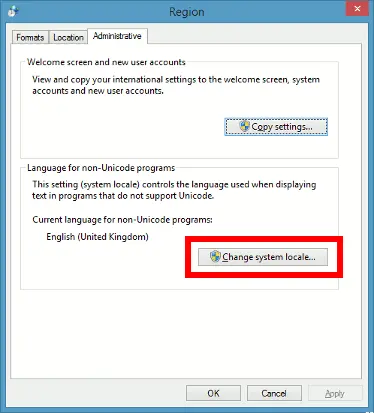
- From the Current system locale drop down, select English (United States) and click OK. You will be prompted to reboot before the changes take effect. Reboot;
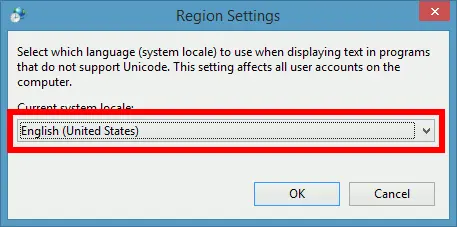
- After rebooting, click Control Panel and click Region, select the Administrative tab, click Copy settings;
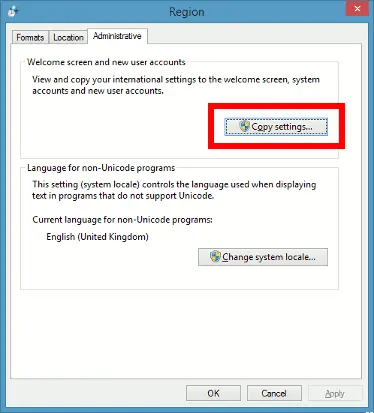
- Select the check boxes Welcome screen and system accounts and New user accounts and click OK;
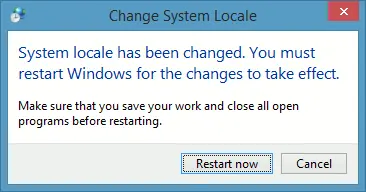
- You will need to reboot before the changes take effect so do that now;
- Try running the Windows 10 Media Creation Tool again and see if you can now download it.
Check that vital Windows Services are running.
Make sure the following services are running:
- Background Intelligent Transfer Service (BITS)
- Server Workstation (LanmanServer)
- TCP/IP NetBIOS Helper (lmhosts)
- IKE and AuthIP IPsec Keying Modules (IKEEXT)
- Windows Update (wuauserv)
Either go to Control Panel -> Administrative Tools -> Services and check and correct each one as appropriate or the following script will do the work for you:
# Create list of services
$services = @("BITS", "LanmanServer", "LanmanWorkstation", "lmhosts",
"IKEEXT", "wuauserv")
# Go through each service
ForEach ($service in $services)
{
# Set the service StartupType to Automatic
Set-Service -Name $service -StartupType "Automatic"
# Start the service
Start-Service -Name $service
}
The last resort if nothing else works.
While this last resort will not help you download the Windows 10 upgrade through the Windows 10 Media Creation Tool, it will allow you to upgrade an individual computer.
This page is live and will be updated as more fixes are found for the errors the Windows 10 Media Creation Tool throws up.
