Office Setup 2022
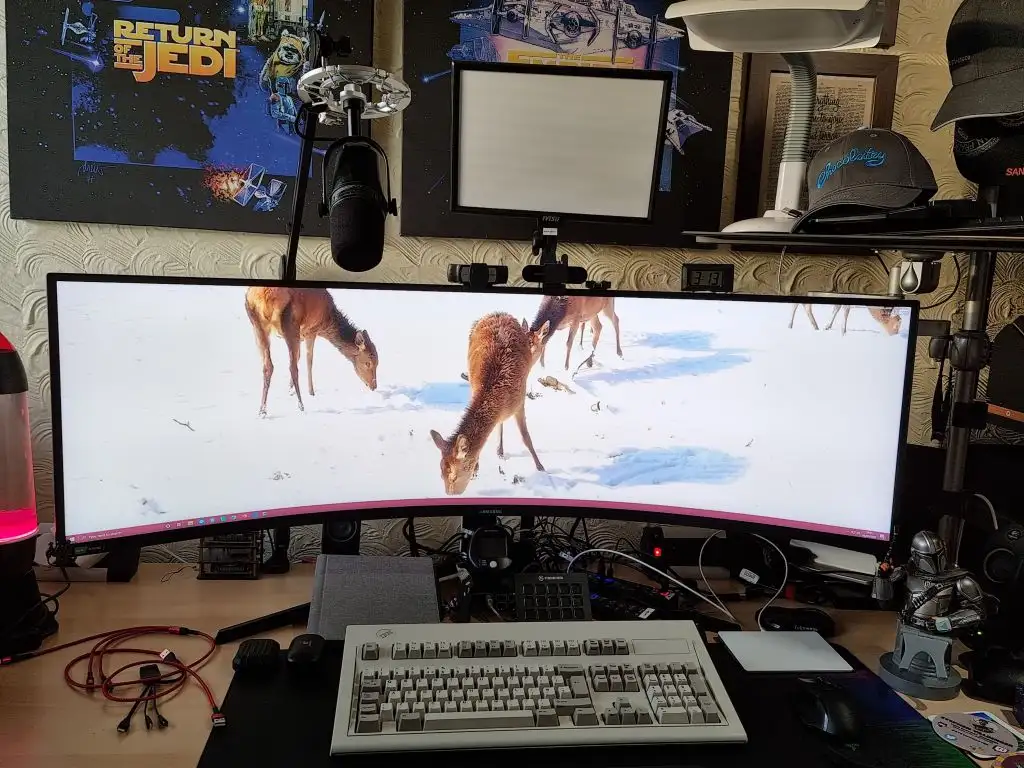
I noticed some desk setup blog posts last year, and it was something I added to my ’todo to blog about’ list. I always find it useful to learn about what others are using and why. After purchasing a new monitor I thought it was a good opportunity to finally sit down and write about my office setup, what I use and why.
Hopefully you find this as useful as I did of others posts.
As you read through this you’ll see I have 2 of many bits of kit. I try to not use work provided kit for my personal use, so I ensure I have a personal option of everything I need. If you’re reading this on mobile, you won’t see the picture I keep referring to, so here it is!
Essentials
Desk - Flexispot Height Adjustable Electric Standing Desk
This seems like the obvious place to start. The desk is a Flexispot Height Adjustable Electric Standing Desk with a simple Ikea wooden desk top that I was previously using. These Ikea desk tops are great, solid and cheap. This height adjustable desk is the model with dual motors that can lift up to 100kg of weight on the desk which is great if you have three monitors that are using heavy desk monitor arms. It’s quiet. It’s fairly quick at moving heights. It has a timer that can remind you when to sit / stand and has 3 memories you can set the heights you want. It’s a great desk and it’s a pity I don’t use the standing option a bit more than I do.
When you’re standing it’s really important that you are supported, so I also use an anti-fatigue mat. This is an absolute must and it also works great for my wife when she is standing in the kitchen baking!
Chair - Herman Miller Embody Chair
After years of buying cheap desk chairs and replacing them every 6 months, I realised it was a false economy. I was easily spending £200 a year on chairs. About 10 years ago I bought my first expensive chair. It cost £300 and lasted me 5 years so I was actually saving money. The mechanism eventually gave up and I was unable to source parts so I started to look for it’s replacement while it held on for dear life.
I was working at a client office in 2015 / 2016 for a few months and noticed how nice and solid their chairs were. I eventually discovered they were Herman Miller chairs and after some internet searching discovered how well regarded they were. Fast-forward over more searching, reading and shortlisting, I ended up with the Herman Miller Embody Chair. Now this chair is not cheap. I’ve bought cars cheaper than this. But, with a 12 year guarantee and after almost 6 years of it being as comfortable and solid as the first day I got it, I think I made the right choice.
These chairs are phenomenal. They are the kind of chairs you pass down to your kids (assuming they’ll look after it). But if your finances cannot stretch to a new one, there are a lot of refurbished Herman Miller chairs available to buy from Ebay, Amazon, etc. Because these chairs are so robust, I wouldn’t hesitate to buy a refurbished one from a reputable seller. Parts are readily available for most models to.
Monitor - 49" Samsung Odyssey G9 Curved Gaming Monitor
This is a relatively new addition to my office setup and it’s something I’ve wanted to try for a long time now to see if it improves my workflow.
The monitor is a 49" Samsung Odyssey G9 Curved Gaming Monitor. While I am a bit of a gamer, I don’t play enough PvP games to need the responsiveness of a monitor like this. However, it was on sale over the Xmas period and I pulled the trigger after much debate and prodding by a friend who has one.
The unboxing, building and setting up of the monitor took me around an hour. It’s a big heavy beast so there are specific instructions on how to lift it out of the box without cracking the screen which is apparently a common return reason. But once setup it’s been solid.
One of the advantages of such a wide monitor is having multiple applications open to a usable size, side by side. Samsung provide software called Easy Settings Box (on a ‘convenient CD’?!? … but you can download it) that allows you to setup different zones on the screen that you can ‘dock’ applications to. After installing the software, the first problem it encountered was that it couldn’t dock VS Code. No idea why. I assume it’s a window type it doesn’t support. Uninstalling it was easy enough but that’s a trick as the software doesn’t remove itself at all, leaving it running again after the next reboot. I had to go in and delete the entry from the Startup in Task Manager and then the files themselves. A fail for Samsung here.
If you have a large monitor, my suggestion would be to use PowerToys FancyZones (install it with Chocolatey using choco install powertoys -y) as it works so much better, allows you to choose different zone setups on the fly and has worked with every window type I’ve thrown at it.
This monitor replaced a 34" landscape, a 27" landscape and a 32" portrait monitor setup that I used for some time. Having three applications open side by side really helps my workflow as there is no more context switching between different monitors and monitor layouts. It’s not much less height than the main 34" monitor it replaced so I’ve not lost anything in screen height real estate.
Keyboard - 1990 IBM Model M
I am a bit of a keyboard junkie. I currently own 8 in a combination of wired and bluetooth formats. Quite a few of them are Logitech keyboards (they did make excellent keyboards) but I use only two on a regular basis.
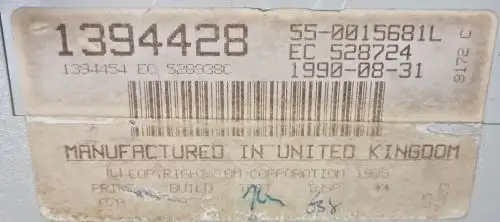
IBM Model M Manufacture Date
There was a bit of a story to this one. Back in 2012 I worked for an IT consultancy company just outside Glasgow, Scotland. I cannot remember how I got my hands on it, but I managed to find an IBM Model M keyboard somewhere in the company and started using it. People knew when I was having a bad day as the normal high noise level of the keys would get higher as I unconsciously hammered them a little harder. I fell in love with the keyboard back then and still have a love for them now.
Obviously IBM don’t make them anymore but you can find them on Ebay, which is where I found this one. You have to be careful of what you are buying and they are expensive. The one I found had one issue idiosyncracy - it had US ‘mainframe’ style keys and an RJ45 plug. This isn’t unusual for these keyboards so a converter to take the RJ45 plug and turn it USB has been created called a Soarers Converter. As this was a US keyboard, sticking UK keys on there doesn’t mean it suddenly turns into a UK keyboard. Some of the keys it sends need to be converted to UK equivalent. The ‘#’, ‘~’ and other keys needed to be reprogrammed. You’re probably reading this and thinking it is a bit of an expensive faff. All in all this cost me around £200 for the keyboard, the spare keyboard and the converter and several hours of programming the converter (which still isn’t perfect).
The alternative to all of this was to buy an updated remake of the keyboard, and I did just that. I don’t feel that the reviewers of that keyboard have ever used an original IBM Model M keyboard as this remake is a not a comparable experience. What they’ve done is taken the original keyboard shape, created a mold, popped in some keys and switches and called it a day. If you’re looking for that original IBM Model M experience, this is not the way.
Mouse - Razer Ultimate Pro and Apple Magic Touchpad
I have two ‘mice’ that I use.
The first is a Razer Ultimate Pro which comes with it’s own charging station (which is hiding behind the keyboard in the picture) and it’s USB receiver is plugged into the KVM you can see just behind the Stream Deck which allows me to use it on multiple devices. This is the first Razer product I’ve purchased and it’s a decent mouse, but the software ruins it and is not up to the standard of the Logitech Gaming software that I’ve used with my previous mouse. When switching between games and desktop it sometimes doens’t recognise it and I have to manually set the profile (ie. game or desktop) rather than it knowing when I’m in a game and when I’m not. Sounds trivial but it’s actually an annoyance by now. The dock is a great addition but it’s also not easy to tell when the mouse is charging.
With this mouse I also use the Deltahub Carpio 2.0 ergonomic wrist rest on a Razer Sphex V2 Ultra-Thin Gaming Mouse Mat. This allows my wrist to glide around with the mouse. The desk mat I use is fake leather and the wrist rest sticks more than glides on it so a separate mouse mat is needed.
The second is an Apple Magic Trackpad that I use for work and with the Mac Precision Touchpad Driver for Windows (also a Chocolatey package) it works with Windows and allows a lot of the swipe actions using combinations of two to four fingers in addition to acting as a normal mouse.
Webcams - Logitech C930-E Business and Logitech Brio 4K Streaming Edition
I have two webcams on my monitor. One for work and one for personal use.
The work webcam on the left of the picture is a Logitech C930-E Business Webcam that I use primarily for Zoom calls, but also for webinars and demos. My personal webcam I was using for work stopped working around November last year so this is it’s replacement. It’s been a fairly solid and reliable webcam.
The personal webcam on the right was a Xmas present this year and is the same model of webcam as the one that stopped working last year! It’s a Logitech Brio Stream Webcam, Ultra HD 4K Streaming Edition that I will be using for streaming on both my Twitch and YouTube channels as well as my gaming channels (I do the odd bit of Twitch and YouTube game streaming). Subscribe for notifications on future content!
Mic - Shure MV7 and HyperX Cloud Alpha Gaming Headset
When you’re using high quality webcams for video, it doesn’t make sense to use just any old mic. I use a Shure MV7 connected to a Samson boom arm for work, in Zoom calls, webinars and demos.
One thing that’s not in the picture is my personal headset I use for gaming and streaming which is a HyperX Cloud Alpha Gaming Headset. It’s awesome for online gaming and really picks up the distant sound of footsteps or gunfire. It’s also great to have a mic near your mouth for good audio while streaming.
KVM - Rytaki KVM Switch
With a personal desktop, a work laptop, a router and a personal laptop occasionally plugged in, I have multiple devices I want to use with the same USB keyboard, mouse and Yubikey. This never heard of brand USB KVM is the only one I could find that actually worked with all three of these, despite the others claims. I don’t use the HDMI functionality for the personal desktop or laptop, plugging them directly into the monitor via DisplayPort. But the router and personal laptop are connected to the HDMI. The majority of it’s use is switching between work laptop and personal desktop, but even for that, it’s been a real time saver.
USB Hubs - Atolla 11 Port USB 3.0 Hub
There are two USB hubs, which you can see behind the Stream Deck with the blue LED’s. They are both 11 port Atolla USB 3.0 Hub (7 data + 4 power). Like the KVM, this was one of the only USB hubs that I could find that worked well and provided enough power to drive a USB webcam (because of the high power drain of the USB webcam, many USB hubs won’t power them). The ports on the hub are all individually switched so I can turn the mic and webcam off without unplugging anything and putting strain on the cable connections.
Personal Desktop - Intel 3rd Gen i7 4930K, 64GM RAM, 2 x 1TB Samsung SSD and GTX 1080
My personal desktop sits under my desk and is not in the picture. I’ve always built my desktop machines myself, from parts. This one was built some time ago now, as you can see from the CPU that first debuted in 2013. It was overclocked from 3.4GHz to 4.5GHz since it was built, but a few months ago the overclocking started to fail and the machine would not boot at least 3 times out of 5, so I turned the overclocking off. The machine has been fine ever since but I feel that may have been the first signs of it nearing the end of it’s life.
With 6 cores / 12 threads at 3.4GHz, the CPU is still decent enough despite it being a 3rd Gen i7. Plenty of RAM. Good disk space, but I will need to add my spare 1TB Samsung SSD in there for some extra room. These Samsung SSD’s are still fast and the GTX 1080 is still a good GPU despite the new RTX craze. Modern games run fine on it with Halo Infinite running on High video settings at 5120 x 1440.
It has no working bluetooth and adding it has been problematic, but I use few bluetooth computer devices except earphones / headphones. It also has some USB issues that I work around by finding a port that works. But all in all, despite the CPU being nearly 9 years old, it’s a decent machine that powers through whatever I throw at it.
Work Laptop - ThinkPad X1 Extreme Gen3 and ThinkPad Thunderbolt 3 Dock Gen 2
Behind the monitor, on the right hand side, is my work laptop, dock and stand.
The USB hub I mentioned above plugs directly into the work laptop (as plugging it into the laptop dock didn’t work). The laptop is a ThinkPad X1 Extreme Gen3 which sits in a vertical laptop stand on top of a ThinkPad Thunderbolt 3 Dock Gen 2 dock.
The laptop is fantastic but coupled with the dock there are issues. The webcam is not recognised on the first boot of every day (so cold start) and I usually have to start the laptop and then immediately reboot it to get it to recognise it. That first reboot also blue screens due to a ‘power’ code (I can’t remember the actual code off hand). Sometimes no USB devices are recognised. A reboot usually fixes this each time, but it’s a pain. My Chocolatey colleagues don’t appear to have this problem but they are using a different and newer Lenovo dock.
Writing / Notes - Remarkable 2
You can see my Remarkable 2 with it’s grey cover at the top left-hand side of my keyboard.
Since getting my Remarkable 2 back in October 2020 I’d be a bit lost without it. The Remarkable 2 holds my complete todo list along with meeting minutes, notes for work, projects etc. Anything that I would normally write down is now written in the Remarkable 2 and it replaces countless A5 paper notebooks.
It does have it’s faults however and given it’s new subscription model it’s not something I’d take the plunge and buy again. But that’s a blog post for another day.
Everything Else
So all the essentials are out of the way here are the other bits and pieces in the picture, starting from right to left.
Lava Lamp. This was given to me by my mum about 20 to 25 years ago. It sat in a garage for about 5 years after I moved house and I only recently found it again, so it’s back out on my desk. It uses old incandescent bulbs that are really difficult to get a hold of now but it still works and gives me peace to watch it. A bit like watching a crackling fire. As my mum is no longer with us, it’s something that is dear to me.
Raspberry Pi Rack. Under the monitor, between the sockets and the speaker is my Raspberry Pi rack. I have:
- 1 x Raspberry Pi 4B that runs Ansible 2.9 AWX in Docker.
- 1 x Raspberry Pi 4B that was to be a blog post on how to build Ansible AWX in Docker on a Raspberry Pi 4 (as it was far from easy) that I never managed to get around to.
- 1 x Raspberry Pi 3 that is just running standard Raspbian that I use for ‘robot’ work overnight (for example I like to keep my Windows ISO collection up to date and this has been used in the past to download batches of them overnight).
Earphones. On the black desk mat, just to the left of the keyboard you can see two black cases holding my earphones. The black rubberised case on the left are my Apple AirPods Pro that I use for Zoom calls, webinars and demos at work. The black shiny case on the right of the AirPods are the Anker Soundcore Life P2 earphones that I use mainly for listening to music.
The AirPods are better quality of sound than the Anker earphones by a clear mile. However, the Anker earphones have a much higher battery life. So I keep the AirPods always charged and ready for work related calls while I can happily chew through the Anker earphones battery.
Another pair of headphones I use when working outside in noisy areas such as coffee shops (where I frequently work in the mornings) are the Bose QuietComfort 20 Acoustic In-Ear Noise Cancelling Headphones. They are, however, unfortunately wired. The wireless equivalent to these have some very bad reviews. While I do prefer wireless,these have such great noise cancellation, sound quality and a long lasting battery (8 hours+, easily) that I can see past that. One of the best all-round earphones I’ve owned.
Speakers. The speakers I have are around 10 to 15 years old (or they at least feel like that) but they have served me really well. The Logitech X-230 is no longer available (as you’ve probably guessed) and recently the wire joining the speakers together has started to intermittently fail causing sound out of only one speaker occasionally. It is time for me to replace them but this time I don’t want a subwoofer that sits on the floor. I’m not so much of an audiophile that the subwoofer does anything for me other than take up space.
Desk Bike. On top of the KVM you can see a little display that connects to my DeskCycle Ellipse. As somebody who sits in front of a computer all day it’s nice to see if I can get a bit of exercise while I’m there. The desk bike is nice, but I don’t find it much of a challenge despite it being on a high setting so it unfortunately doesn’t get used as much as it should. While I’m not one to make New Year resolutions, I have said to myself that I want to use it more often and have set a Habit tracker on my phone to help me with that.
Stream Deck. I’m not sure if Elgato do ‘versions’ or ‘generations’ of their products, if so, this is one of the first ‘generation’ of Steam Decks. I purchased this just after it came out in July 2017 and used it daily while streaming on my gaming channel (I still do a bit of game streaming, but it’s once in a long while now). If you use it, it’s a great bit of kit that simplifies a lot of streaming tasks to a button press.
But the Stream Deck is not just for streaming. It can be used for pretty much anything that it has integrations for so you can use it in your day-to-day computer workflow. Mine remains powered off most of the time but once I start streaming again, I’ll use it again.
Keylight / Backlight. For video calls or more importantly while giving webinars, demos or streaming, it’s important that the lighting is good. As my desk is next to the window, I frequently have my blinds closed in summer due to glare and with the limited light in winter, a keylight is …. key. While Elgato produce a great keylight, I have read mixed reviews. I ended up purchasing a Desk Mount LED Video Lighting kit that came with two lights, a remote control and a case. I only use one light just now as the number of monitors I used, and their orientation, made it difficult to use the lights where I’d like at each end of the desk. With my new one monitor setup I can now place them where I need to.
Spirit Level. This might sound like a strange one but you can see to the right of the webcams on top of the monitor, a little blank rectangle. That’s my monitor spirit level. Any long monitor has the ability to tilt to one side or the other, even by a few millimetres, that can throw the level of the whole monitor out. So I bought a spirit level from Ebay and sit it on top of the monitor to give me a rough guide as to it’s level.
Digital Clock. When on a full screen Zoom call, the Windows system-tray clock is not shown. To make my life easy I bought a very cheap ‘dashboard’ clock that I blu-tack onto the top of my monitor. Lets me see the time at a glance. Simple and effective.
SAD Light. Here in Scotland it’s dark grey skies in the winter most days from December-ish to March-ish. Some years I need my SAD lamp more than others. I’ve been using SAD lamps now for about 15 years when I need to. But they were traditionally rather large and not something that would sit well on a desk.
I now have three SAD lamps, one of which I use in the office and you can see it to the right of the digital clock, on the shelf. It’s a Lumie Desklamp SAD Light. The important thing about a SAD lamp is to ensure the light reaches your eyes. That doesn’t mean it needs to sit in front of you, so it sitting a shelf above me is enough. As this is the only one of the SAD lamps I have setup full time, and it’s the only one in the office, it gets a lot of use and I feel it does benefit my mental health during those darker winter months.
Hats / Caps. You can see the obligatory Chocolatey caps also on the shelf, both of which are from Stephen Valdinger. These are in the office as emergency headgear for short notice webinars or demos!
Gaming Keyboard. This is included in the 8 keyboards I own and sits just under the Chocolatey cap on my shelf. It’s a Redragon K585 One-Handed Mechanical Gaming Keyboard that I use on occasion. I previously owned a Logitech One-Handed Gaming Keyboard and it was great but I started using it less and less and it was sold on. As I couldn’t find Logitech doing these keyboards anymore I went for this one. It’s a decent gaming keyboard. I haven’t tried any of the macros yet but it works and works well.
Quiet Keyboard. Underneath the gaming keyboard on the shelf is my ‘quiet’ HP keyboard. It’s the standard membrane keyboard you get with an HP desktop. As my IBM Model M keyboard is noisy, I need something else I can use to type with when on calls. This keyboard fits that bill. It’s simple. Cheap. You plug it in, it works and most importantly it’s quieter than the IBM Model M.
Mandalorian Phone Holder. I saw this on a special offer some time ago and couldn’t resist buying it. It’s a Mandalorian smart phone and controller stand. If you want something cool to hold and protect your phone (or game controller), this is the way.
Steviecoaster Coaster. No office desk is complete without one - the Steviecoaster coaster down at the bottom right hand side of the picture!
I’m interested to know any comments of thoughts you have on my setup so please let me know what they are by leaving a comment below.
